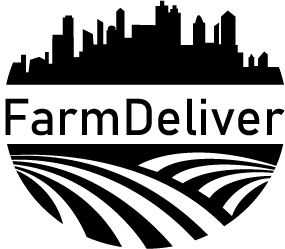Seller Guide
Table of Contents
- Preparing for Deliveries Each Week
- Getting your order list
- Monday order check-ins
- Which orders to prep for Wednesday delivery
- Deadlines to cancel and order
- Customer and seller payments
- Delivery Day
- Dropoff
- Order labeling
- Promotional materials
- Our Packing Process
- Using the Seller Platform
- Dashboard login and profile information
- Setting up payments
- Viewing orders
- Creating product listings
- Subscriptions
- Site security information
Preparing for Deliveries Each Week
1) Getting Your Order List
Log into your seller account and go to Orders > Orders Listing.
From there, you can view your upcoming orders throughout the week as they come in. To view your full list of orders for that week's Wednesday delivery, wait until after the Monday cutoff at 12pm.
You do not need to mark orders as "fulfilled." But if you'd like to download a list of orders, go to Orders > Orders Listing. At the top right, select "Export." Put in the dates for the past week of orders. Select all boxes ("Fulfilled," "Unfulfilled," etc.), then export.
2) Monday Order Check-In
On Mondays, I will send a list of customers and orders for that Wednesday's delivery. This is an opportunity to double check that you will be able to fulfill each order and communicate about any discrepancies between my list and yours.
3) Which Orders to Prep for Wednesday Delivery
Deadline for customers to order for Wednesday delivery: Monday at 12pm
Deadline for customers to cancel a Wednesday delivery: Monday at 12pm
Prep any orders received before 12pm on Monday for delivery that Wednesday. Any orders received after that will be scheduled for the following Wednesday.
4) Payment
Payment is collected from the customer automatically at the time of transaction. Shopify authenticates credit cards at the time of transaction. Invalid credit cards will be rejected before the order goes through.
You will be paid via bank transfer initiated between Wednesday and Friday for orders delivered that Wednesday.
Delivery Day
Please drop off your orders between Monday at 12pm and Wednesday at 11:30am. Please pick a set time to drop off each week or communicate ahead of time when you will be there so we can make sure someone is there to receive you.
Our site is located at the The Common Well, a commercial building and coworking space in Garden City. Drive to the back through the gate to the bay doors and let Elisabeth know you are there.
110 W 31st St, Garden City, ID 83714
If you have any marketing materials you'd like to be added to the deliveries, please bring those with you.
Please take a look at Our Packing Process for a short GIF series showing you how we pack your products for safe and professional delivery.
Using the Seller Platform
1) Seller Dashboard Login
Here is the link to log in to your seller dashboard:
https://farmdeliver.sp-seller.
2) Seller Profile
Under "Profile," then "My Account," fill out your store information, and add your logo and header graphic. Your store page is live on the site under "Our Farmers." Your products will all show up here under your store profile in addition to the main store area.
3) Payments
To set up ACH transfer, please send your account number, routing number, name on account and whether the account is checking or savings to farmdeliverboise@gmail.com or over the phone if you prefer.
Your orders list on Monday each week will serve as an emailed statement listing orders sold, taxes and fees charged to the customer, commission, and your total payment to be issued via bank transfer.
Scroll down the Security section on this page for information about site security.
4) Product Listings
To add products to your shop, go to the top menu on the left, hover over "Products," and select "Product Listings." Then click on "Add Product."
Here are some of the things to take note of when adding a new product:
- There is a pre-set list of Product Types. Just start typing and you'll see a dropdown selection to choose from. This will help make sure we are all using the same labels storewide. Let us know if you think you need additional Product Types.
- Tags are up to you -- be sure to include all relevant tags someone would use to search for the item.
- An image is required. Square photos are preferable, 1024x1024 recommended size, under 15MB.
- Skip "Shipping Details."
- Under "Pricing Details" enter your price in the field labeled "Price." "Sales Price" will auto-populate. This is not a discount sale, but refers to the total amount the customer will be charged including sales tax and the transaction fee, both of which are added into the customer-facing listed price of the product.
- "Charge Taxes on this Product" should be checked-marked.
- You can add barcodes and SKUs if you need to.
- For "Quantity," enter an amount you can guarantee to be available for that product. You can change this anytime.
- Be sure to check or uncheck whether customers can keep ordering the product even if it is out of stock.
- Add any variants.
- On the right hand side of the page toward the top, select which collection your product falls under. Do not select "Home Page."
- If you want your product to be searchable on the web, you can add meta descriptions.
Editing products:
The software creates a variant for each product added, even if there is only one variant. To edit product settings, scroll down to the variant for edit and select the three dots menu for that individual variant. Select "Edit Variant." Make and save changes here, then return to the parent variant and save again before leaving the product listing.
You'll want to hit "Save Changes" after edits made to each section.
6) Subscriptions
Your products might be included in subscription boxes. If so, those orders will not appear in your seller portal, but will be included in the Monday orders lists.
7) Security
All Shopify sites are SSL certified as soon as they are connected with a domain, which happens before a site can go live. The "https" in the https://farmdeliverboise.com URL is proof of an SSL certificate.
We use a connected app from the Shopify app store for managing the vendor marketplace. Shopify apps are required to meet the standards listed on the "Requirements for public apps on Shopify" page, including: "The app must be served over HTTPS using a valid TLS certificate." TLS is the more recent version of SSL.
To view the full list of security requirements for all apps, just scroll down to #6 Security & Merchant Risk under "General Requirements for All Apps."
The Partner Program Agreement lists standards and rules connected apps are required to follow.
Our vendor marketplace app has proven compliance over the course of 8 years building apps for the Shopify App Store. They have built 41 apps over the past 8 years and hold a 4.3 average rating from customer reviews.